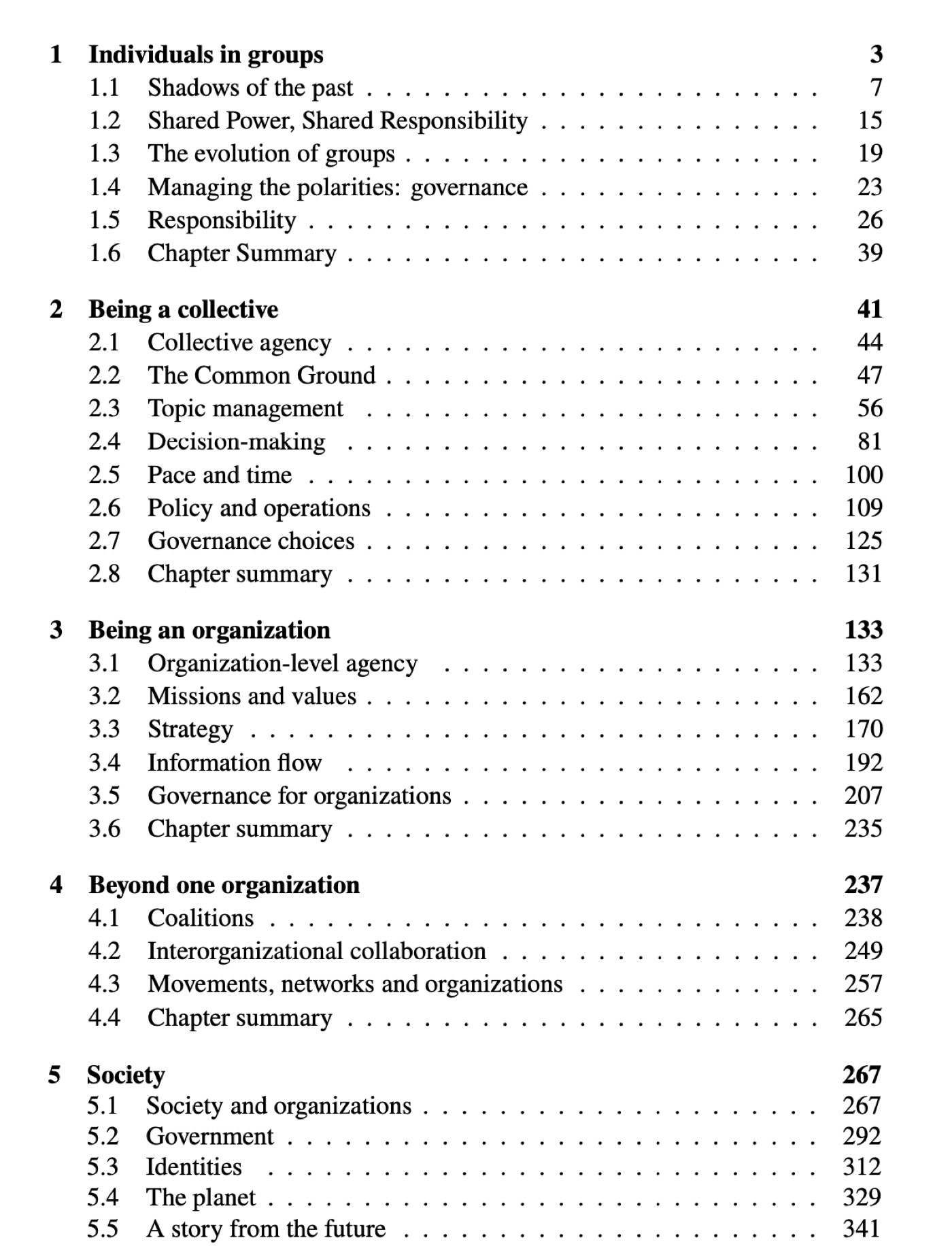This page is only visible to SoFA Members and Organizational Members.
If you are not a member and would like to find out more about the SoFA Membership or Organizational Membership.
If you are a member, please login to view the member dashboard. If you are logged in, have completed your membership process and still do not see the dashboard, please contact support@sociocracyforall.org.
You can use Zoom to schedule meetings and webinars.
You’ll need two things:
- A SoFA email address so you can view and book SoFA (virtual) rooms.
- Access to the SoFA Zoom Room Cheat Sheet.
How to make your calendar invite and book a room.
- Login to your SoFA email account. If you do not know your account’s email address (your.name@sociocracyforall.org) or do not have one, please contact support@socioracyforall.org.
- If you are logged into another account, click the letter or profile image in the top right and select “add another account”, or choose your sofa account from the list.
- To view your calendar, select “Calendar” from the 9 dot menu (⋮⋮⋮) next to the profile icon or go to calendar.google.com (ensure you’re viewing your SoFA account’s calendar).
- Add a calendar event and book your SoFA Room.
You can add your meeting or event to any calendar you wish as long as it is on a SoFA account and you book the room you will be using. Your circle may have its own shared calendar for this purpose.
Do not use a SoFA Room without booking it through this process. This could lead to double bookings!
To book a SoFA Room, click on the time slot you would like to add your meeting or event.
Name your meeting and adjust the time and other elements.
- Click “Add rooms” and select a shared room you would like from the list of available rooms.
Note:
Only available rooms are listed. If a room is not listed, it’s because it’s already booked.
- Using the SoFA Zoom Room Cheat Sheet as a reference, locate and copy the corresponding Room Link to the description. You’ll need the Host code if you need hosting privileges.
Tips:
- Do not add the link to the “Location field”. If you add the link to the location, people will be directed to google maps when they click it instead. This is not recommended.
- Using the “add Google Meet video conferencing” option (above the location field in google calendar) is not recommended, unless you would like to use Google Meet for your meeting. If you do not need to record, you may choose to use Google Meet, and in this case selecting a SoFA room booking is not needed (as google meet creates its own dedicated room). In that case, you can simply add a Google meet room and skip the rest of the steps.
Note:
When booking the room the SoFA rooms are grouped by account, but the room names each have their own link and do not lead to the same room. Be sure you send everyone the same link (and that the link is one of the two rooms booked!)
- Click Save.
Double check your event!
- Click on the calendar event again, and click the “edit” icon (a pencil).
- Double check your event information and make any corrections. You may choose to manually select the timezone to ensure your event is indeed in the correct timezone.
- If the room name appears with a strikethrough line it means that the room is not available. Please select a different room if that is the case.
- Add all your guests to the event, and save again. Click “Send” if you’d like to send an email to all of the invitees.
Note: you can send the invite when you initially create the email, but this suggests you save and review the information first so that the initial invite is sure to have the correct information.
Do you need to record or be a host? How to claim host privileges in SoFA Zoom Rooms.
- Using a Zoom Room, start or join your meeting.
- Tap Participants on the Zoom Rooms Controller.
- The participants’ list will display.
- Tap Claim Host at the bottom of the participants’ list.
- A window will display, allowing you to claim the host role.
- Copy the 6-digit host key from the SoFA Zoom Room Cheat Sheet and paste it, then tap OK.
- The Zoom Room is now the host of the meeting.
Zoom Recordings
As SoFA members you can make recordings of a meeting or webinar. IT circle decided on a policy, how to manage the limited storage on the Zoom Cloud. Please review the policy in our Policy Manual!
Zoom Recordings Best Practices
- We recommend recording to your computer when you are the person who will download and share/backup the video and you have a reliable internet connection and computer
- We recommend recording to the Zoom cloud when you are not the only person who will download and share/backup the video or if your computer or internet connection is unreliable.
- To access the recordings in the cloud, you need the Zoom passwords on Bitwarden and access to the Zoom email group. If you need a recording occasionally, you can email support@sociocracyforall.org, and we can download it for you. However, if you frequently need to retrieve recordings, we can provide a mini-training and grant you access. Contact us at support@sociocracyforall.org.
- To help keep the Zoom cloud clear, please delete recordings on the Zoom cloud yourself once you transfer them to Google Drive.
- We recommend storing/backing up recordings on the SoFA shared drive in your circle’s sub-folder in a clearly marked folder, such as “Meeting Zoom Recordings”.
Need more support?
We are happy to help. Contact us at: